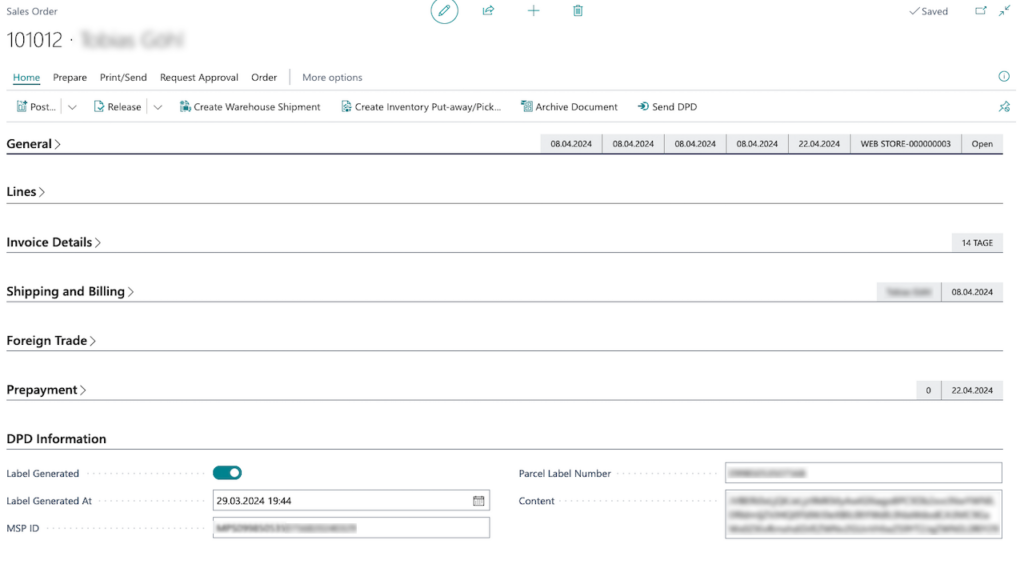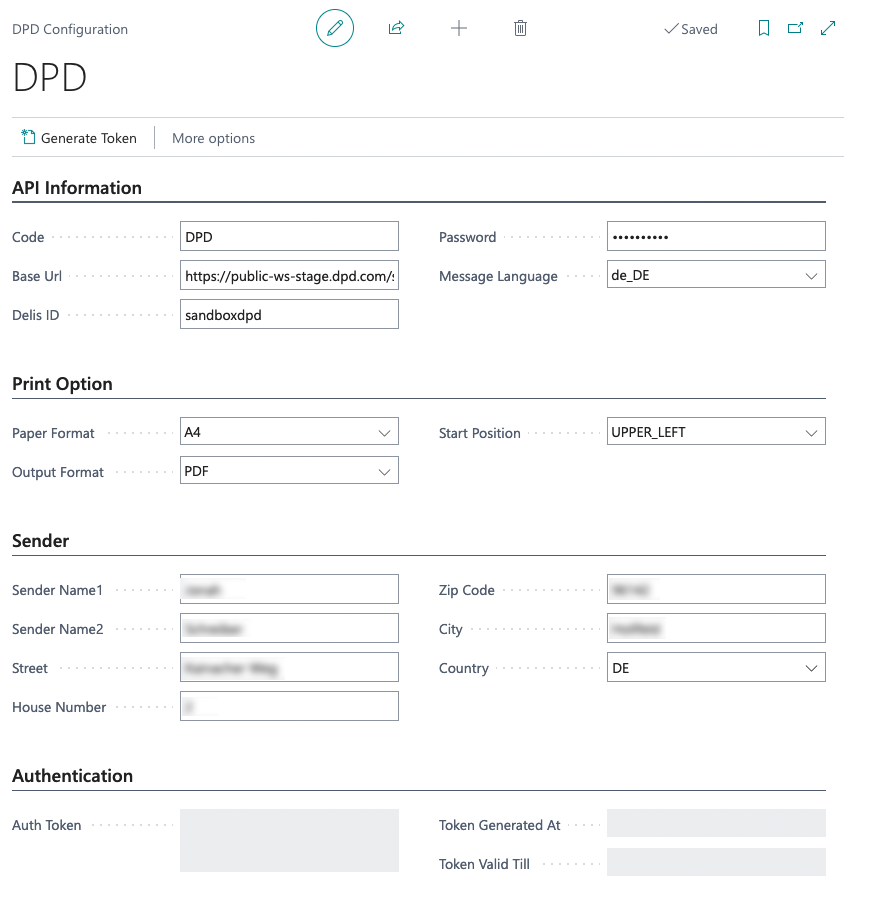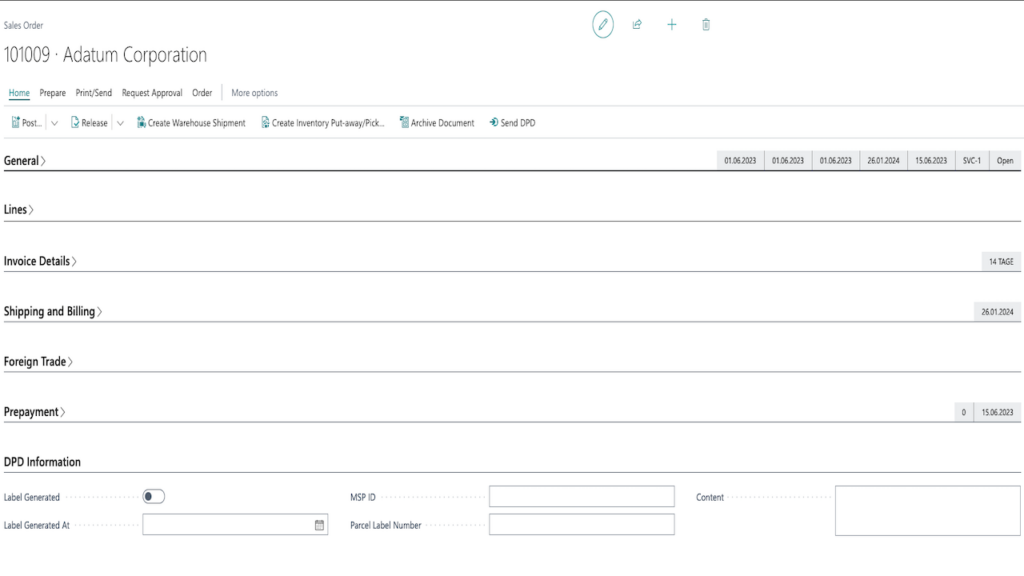HELP
DPD Connector
The DPD Connector by solutioo offers the ability to easily store shipping information and create shipping labels in Business Central, available entirely in English or German.
.FAQ
For setting up the DPD module, you will need to fill all the data of your DPD Configuration Page.
To find the DPD Configuration Page you’ll need to use the search function of Business Central (top-right). And search for „DPD Configuration“. This page should look just like this:
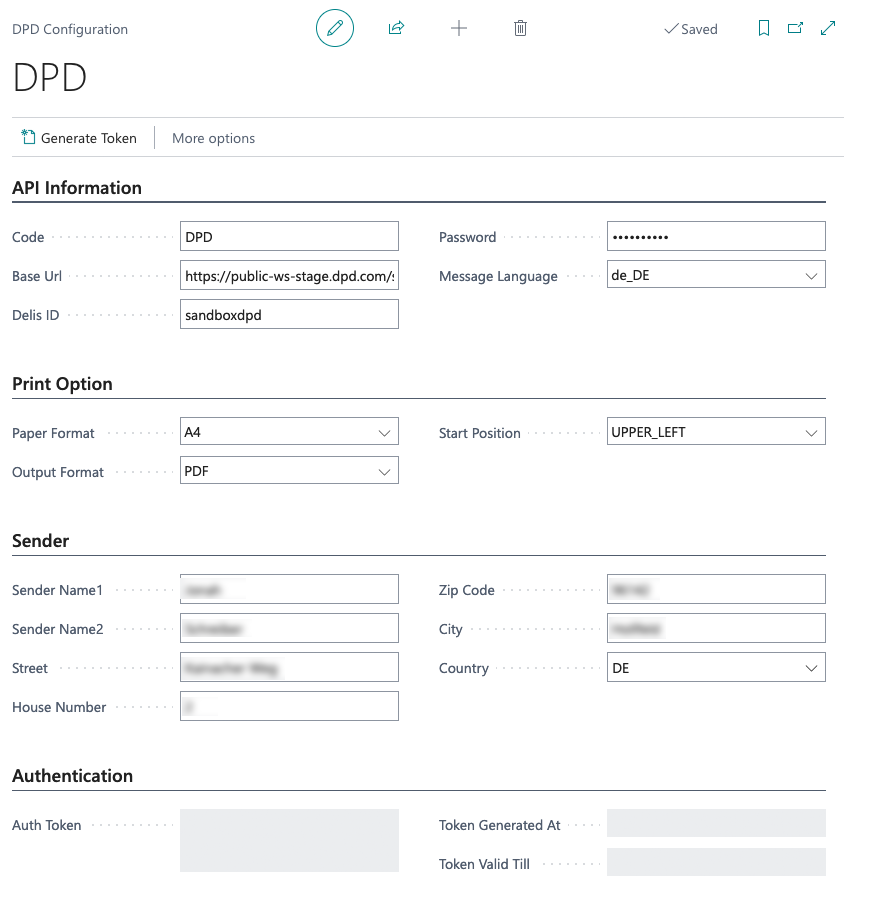
Starting with the API information tab:
- Code: This field needs to be filled with „DPD“.
- Base-URL: choose your api-environment url. For Sandbox the URL should look similar to this: https://public-ws-stage.dpd.com/ . For Production the url usually starts like this: https://public-ws.dpd.com/.
- Delis-ID: Can be found on your DPD Account Page. If you need help finding it, don’t hesitate to contact us.
- Password:Can be found on your DPD Account Page. If you need help finding it, don’t hesitate to contact us.
- Message_Language: Choose your language of communication with DPD
The print option tab:
- Paper Format: The format for your generated DPD package labels
- Output Format: Choose the file type for your package labels
- Start-Position: Choose where on your generated file the package label should be generated on
The sender tab:
This tab stores all the information about the senders address.
- Sender Name1: Firstname of your Sender-address
- Sender Name2: Second name of your Sender-address
- Street: Streetname of your Sender-address
- House Number: Housenumber of your Sender-address
- Zip Code: Zip-Code of your Sender-address
- City: City name of your Sender-address
- Country: Country your sender is located in
Authentication tab:
This tab will be filled after pressing the „Generate Token“ Button (top-left). Please make sure that you have filled all your other fields of the configuration page correctly beforehand.
After completing your configuration, you’ll be able to send the data of sales orders to dpd and afterwards have the ability to create your package label.
The buttons for this are given and look like this:

After having sent your data to DPD you’ll have the fields for DPD Information filled within your Sales Order. Pressing the „Download DPD Label“ then should start a download of the Label with the settings given in your Print configuration of the DPD configuration.
.Additional content
Check out our YouTube Playlist!
Contact Us
We'll happily assist you with all your questions and troubles regarding our Business Central Applications.